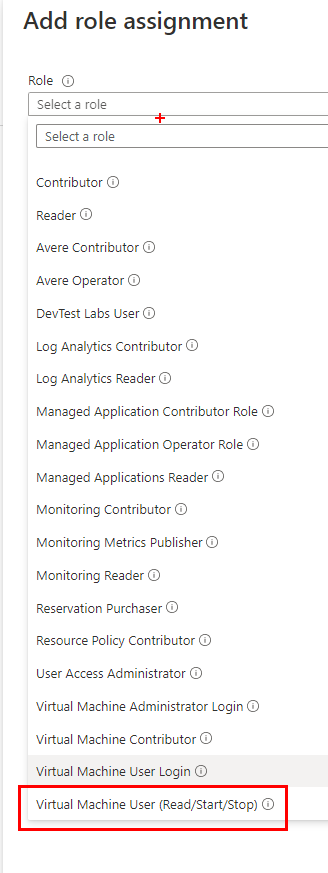NICOLTIP032 - How can I authorize someone to turn on-off a Virtual Machine on Azure?
This walktrough demonstrates how to create a custom role in azure to allow a specific user or group to Start/Stop a Virtual Machine on Azure.
For more information:
- Azure Custom Roles: https://docs.microsoft.com/it-it/azure/role-based-access-control/custom-roles
- Azure Compute Actions: https://docs.microsoft.com/en-us/azure/role-based-access-control/resource-provider-operations#microsoftcompute
How to create a custom role
From https://portal.azure.com go to the cloud shell using the toolbar button.
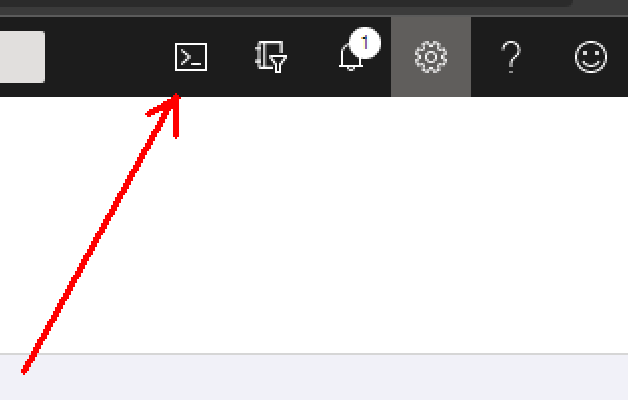
It will open the Azure command line interface.
Click on “open editor” button.
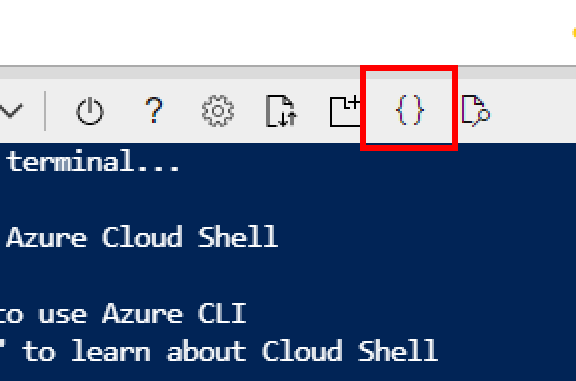
and paste the following JSON
{
"Name": "Virtual Machine User (Read/Start/Stop)",
"IsCustom": true,
"Description": "Can deallocate, start and restart virtual machines.",
"Actions": [
"Microsoft.Compute/*/read",
"Microsoft.Compute/virtualMachines/start/action",
"Microsoft.Compute/virtualMachines/restart/action",
"Microsoft.Compute/virtualMachines/deallocate/action"
],
"NotActions": [],
"AssignableScopes": [
"/subscriptions/XXXXXXX"
]
}
Replace XXXXXXX with your subscription’s guid.
Click [save] and as name use “vm-start-stop.json”.
In the cloud shell window type:
az role definition create --role-definition vm-start-stop.json
How to use it
Once created, a new custom role is available in Access Control (IAM) as shown below.