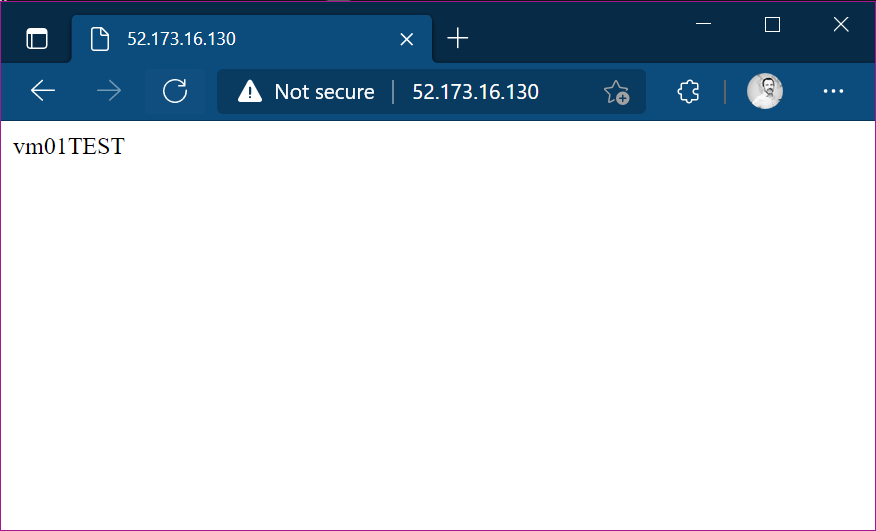How to quickly deploy a test web server on an Azure VM
For my Labs, I often need to create and build virtual machines. Many virtual machines :-). One of the most “popular” machine recently is for me the web server. The requirement for my needs is often very simple: create a web server that responds on port 80, that is able to make me understand “what machine I’m interacting with”, so, the ideal response message to the request http://my-machine-ip should be “myMachineName”.
Windows machine
Once the machine is created, go to Azure Portal > virtual machines > vmname > run command > run powershell script
type:
Install-WindowsFeature -name Web-Server -IncludeManagementTools
Remove-Item -Path 'C:\inetpub\wwwroot\iisstart.htm'
Add-Content -Path 'C:\inetpub\wwwroot\iisstart.htm' -Value $($env:computername)
click Run
After a couple of minutes the script will be executed, and IIS will be provisioned and working.
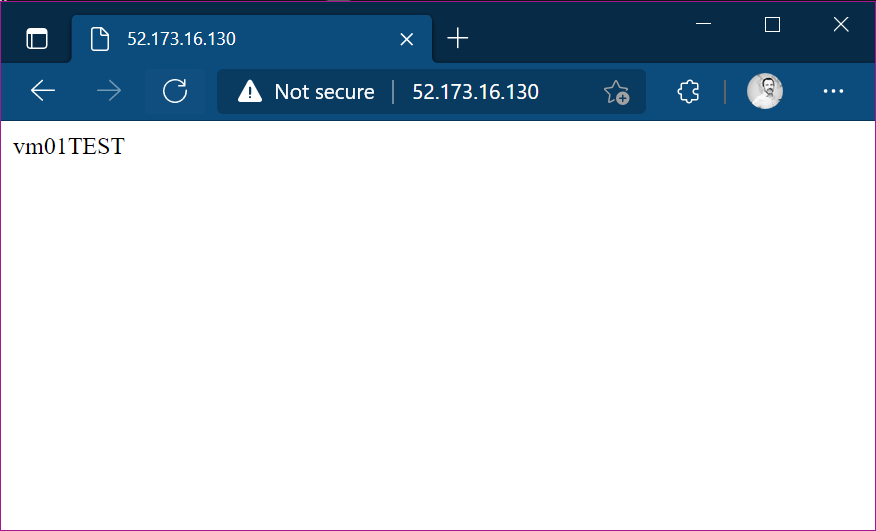
Linux machine
Once the machine is created, go tpo Azure Portal > virtual machines > vmname > run command > run linux shell script
type:
sudo apt-get update
sudo apt-get install -y nginx
sudo rm /var/www/html/index.html
echo $HOSTNAME | sudo tee /var/www/html/index.html
click Run
After a couple of minutes the script will be executed, and IIS will be provisioned and working.